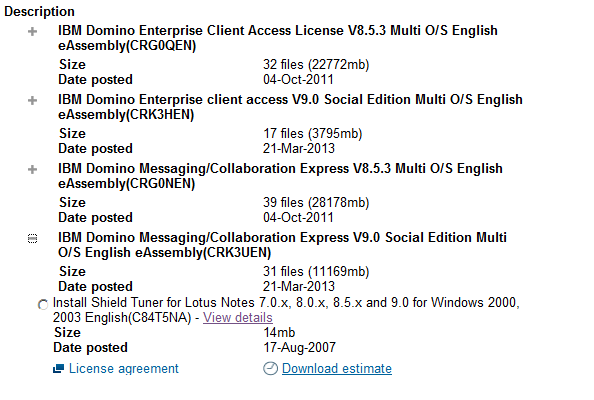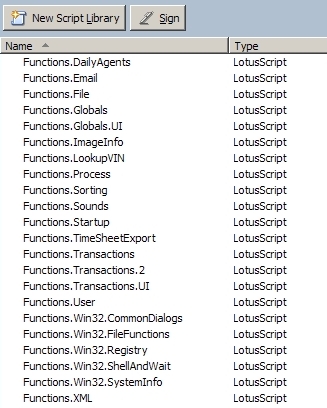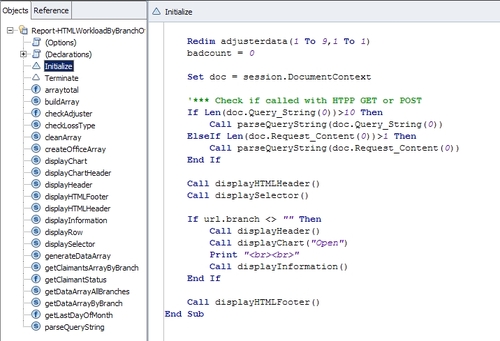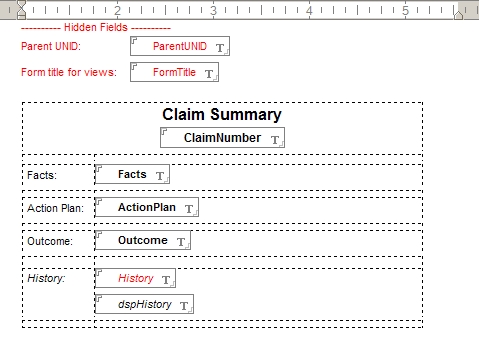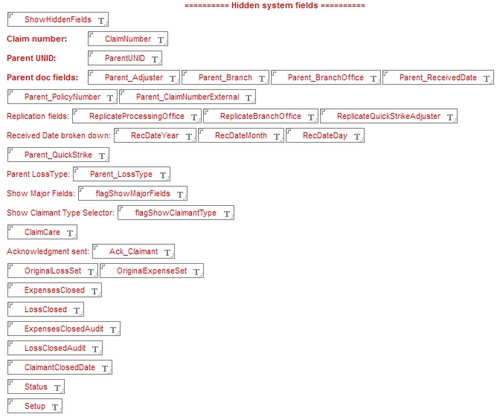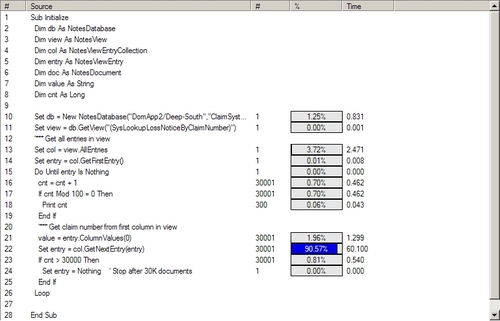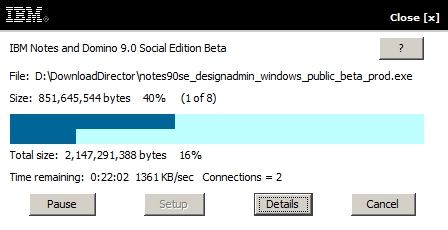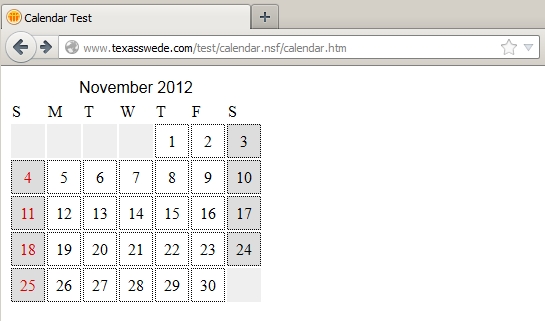I thought I would download IBM Notes/Domino 9.0 overnight, but after I logged in to Passport Advantage and went to the downloads, I can see that the files have (supposedly) been uploaded, but they are not available to select.
If I expand the previous version, all the files for that version shows up… Hopefully IBM have this sorted out in the morning. Scott?