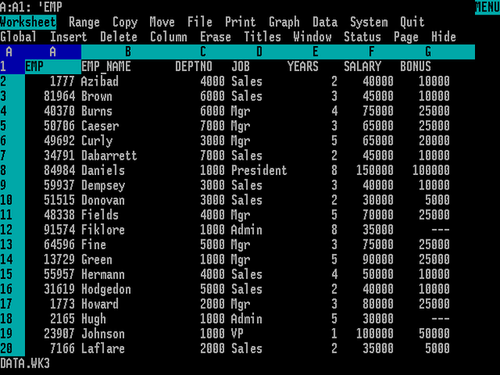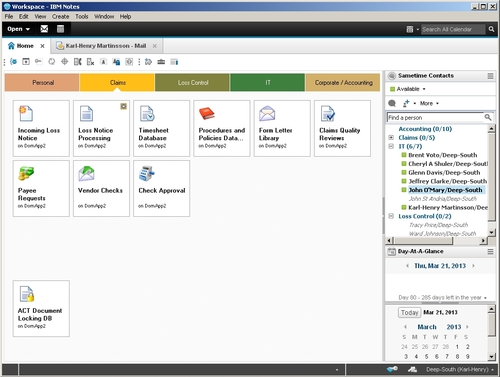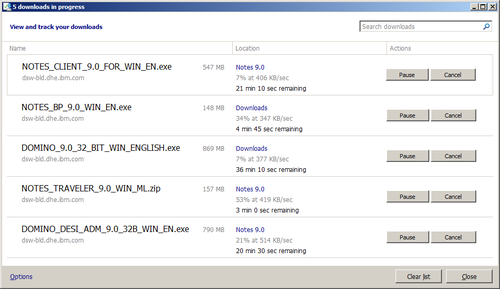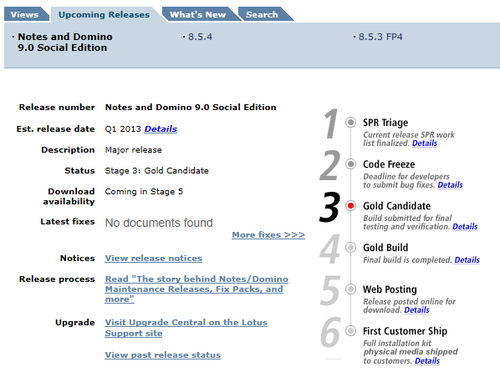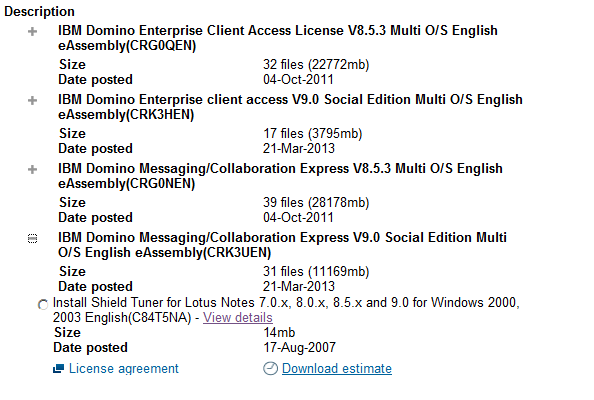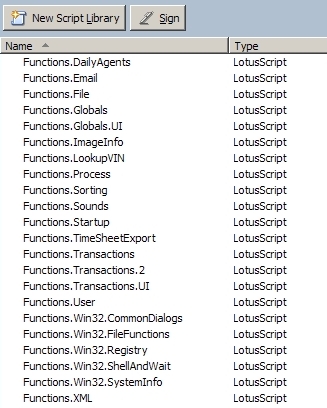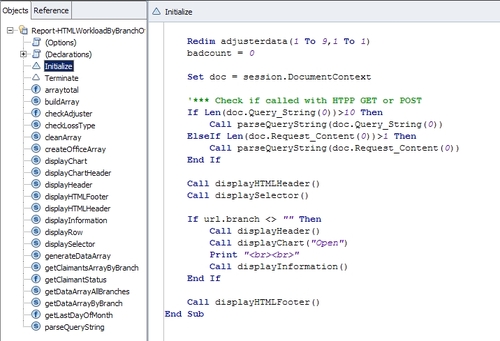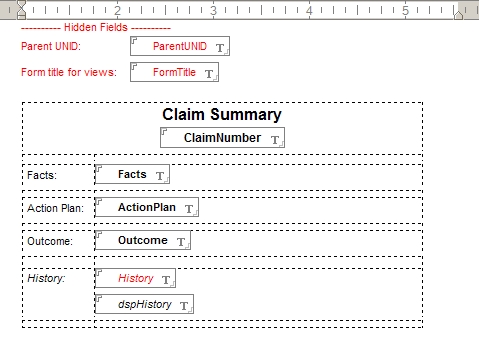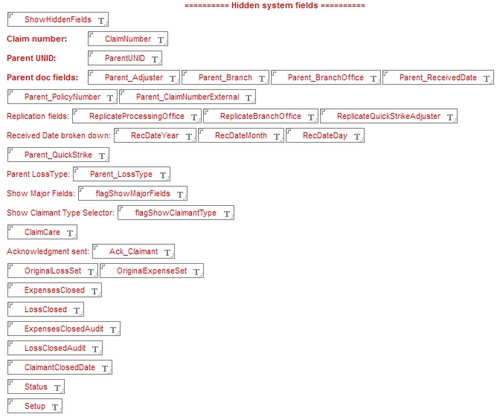Earlier this week, IBM announced the withdrawal of marketing [sic!] of Lotus 1-2-3, together with Lotus SmartSuite and Lotus Organizer, effective 06/11/2013. Support ends on 09/30/2014.
I personally never worked with 1-2-3 myself. When I started with computers in school, we used CP/M-86 as the operating system, and had a spreadsheet program developed specifically for use in the Swedish schools. My first job after high school was with Microsoft in 1988, so my first experience with a “real life” spreadsheet program was with Excel 2.0 (as well as with Multiplan for MS-DOS).
However, a few years later, in the early to mid 90’s, I worked as a journalist and reviewed a new version of Lotus Smartsuite. I remember how impressed I was with the infobox, and how I could have it up on the screen and change properties and see the changes at once, not having to reopen a dialog box over and over again to make a change, like you had to do in the program in Microsoft’s Office suite. Of course, we still see that behaviour in the infobox in IBM Notes. Another legacy of the product is the formula language used in IBM Notes, it originated as the macro language in Lotus 1-2-3.
Lotus 1-2-3 was a very important part of the early IT history, it was a major part of the PC revolution in the early 1980’s. But it was overtaken later the same decade by Excel, since Lotus did not jump on Windows quickly enough, allowing Microsoft to entrenching themselves on that market.