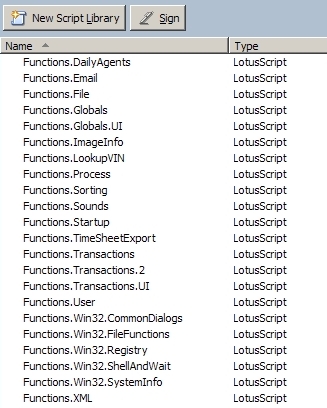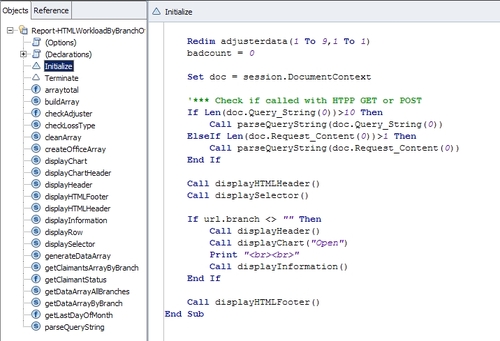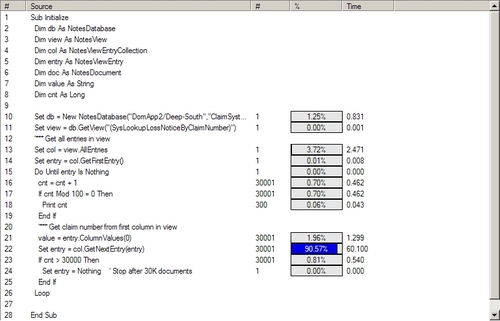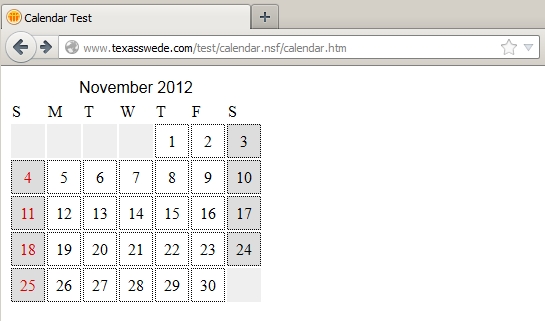A few days ago, a question was asked on StackOverflow about how to export the content of a Notes view to Excel. The caveat was that some columns contained multiple values, but not on all documents.
To solve this, I wrote a Lotusscript class that will export view data as either CSV or as an HTML table, both can then be saved to a file and opened in Excel. I am posting the code below. Enjoy!
%REM
Agent View Export
Created Mar 27, 2013 by Karl-Henry Martinsson
Description: Code to export a specified view as CSV.
Copyright (c) 2013 by Karl-Henry Martinsson
This code is distributed under the terms of
the Apache Licence Version 2.
See http://www.apache.org/licenses/LICENSE-2.0.txt
%END REM
Option Public
Option Declare
Class RowData
Public column List As String
Public Sub New()
End Sub
Public Sub SetColumnHeader(view As NotesView)
Dim viewcolumn As NotesViewColumn
Dim cnt As Integer
ForAll vc In view.Columns
Set viewcolumn = vc
column(CStr(cnt)) = viewcolumn.Title
cnt = cnt + 1
End Forall
End Sub
Public Sub SetColumnValues(values As Variant)
Dim cnt As Integer
Dim tmp As String
ForAll v In values
If IsArray(v) Then
ForAll c In v
tmp = tmp + c + Chr$(13)
End ForAll
column(CStr(cnt)) = Left$(tmp,Len(tmp)-1)
Else
column(CStr(cnt)) = v
End If
cnt = cnt + 1
End ForAll
End Sub
End Class
Class CSVData
Private row List As RowData
Private rowcnt As Long
%REM
Function New
Description: Open the view and read view data
into a list of RowData objects.
%END REM
Public Sub New(server As String, database As String, viewname As String)
Dim db As NotesDatabase
Dim view As NotesView
Dim col As NotesViewEntryCollection
Dim entry As NotesViewEntry
Dim colcnt As Integer
Set db = New NotesDatabase(server, database)
If db Is Nothing Then
MsgBox "Could not open " + database + " on " + server,16,"Error"
Exit Sub
End If
Set view = db.GetView(viewname)
If view Is Nothing Then
MsgBox "Could not access view " + viewname + ".",16,"Error"
Exit Sub
End If
Set col = view.AllEntries()
rowcnt = 0
Set entry = col.GetFirstEntry()
Set row("Header") = New RowData()
Call row("Header").SetColumnHeader(view)
Do Until entry Is Nothing
rowcnt = rowcnt + 1
Set row(CStr(rowcnt)) = New RowData()
Call row(CStr(rowcnt)).SetColumnValues(entry.ColumnValues)
Set entry = col.GetNextEntry(entry)
Loop
End Sub
%REM
Function CSVArray
Description: Returns a string array of CSV data by row
%END REM
Public Function CSVArray() As Variant
Dim rowarray() As String
Dim textrow As String
Dim cnt As Long
ReDim rowarray(rowcnt) As String
ForAll r In row
textrow = ""
ForAll h In r.column
textrow = textrow + |"| + Replace(h,Chr$(13),"\n") + |",|
End ForAll
rowarray(cnt) = Left$(textrow,Len(textrow)-1)
cnt = cnt + 1
End ForAll
CSVArray = rowarray
End Function
%REM
Function HTMLArray
Description: Returns a string array of HTML data by row
%END REM
Public Function HTMLArray() As Variant
Dim rowarray() As String
Dim textrow As String
Dim cnt As Long
ReDim rowarray(rowcnt) As String
ForAll r In row
textrow = ""
ForAll h In r.column
textrow = textrow + |<td>| + Replace(h,Chr$(13),"<br>") + |</td>|
End ForAll
rowarray(cnt) = "<tr>" + textrow + "</tr>"
cnt = cnt + 1
End ForAll
HTMLArray = rowarray
End Function
End ClassHere is an example of how to use the class:
Sub Initialize
Dim csv As CSVData
Dim outfile As String
Set csv = New CSVData("DominoServer/YourDomain", "names.nsf", "People\By Last Name")
'*** Create CSV file from view
outfile = "c:\ExcelExportTest.csv"
Open outfile For Output As #1
ForAll row In csv.CSVArray()
Print #1, row
End ForAll
Close #1
'*** Create HTML table and save as .xls to open in Excel
outfile = "c:\ExcelExportTest.xls"
Open outfile For Output As #2
Print #2, "<table>"
ForAll row In csv.HTMLArray()
Print #2, row
End ForAll
Print #2, "</table>"
Close #2
End Sub