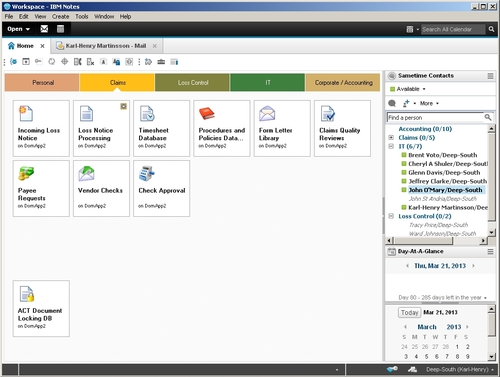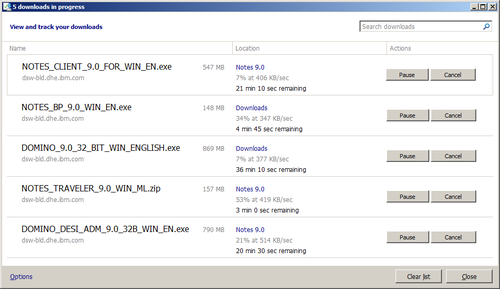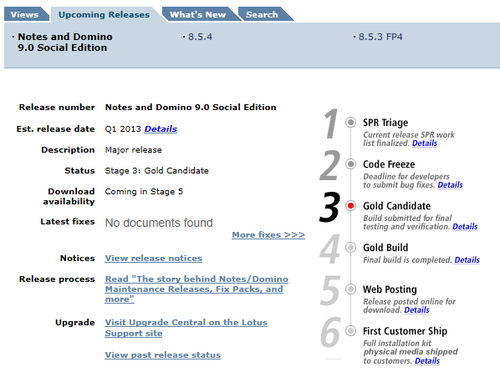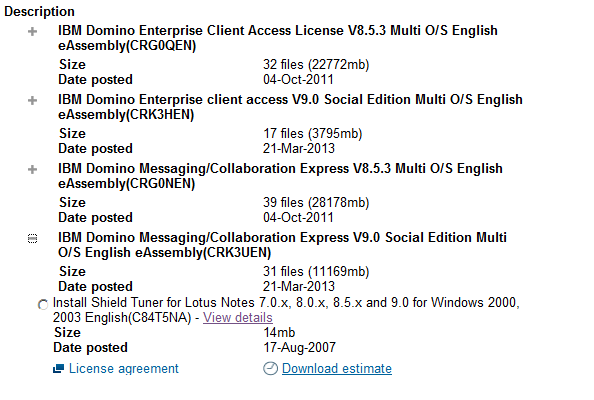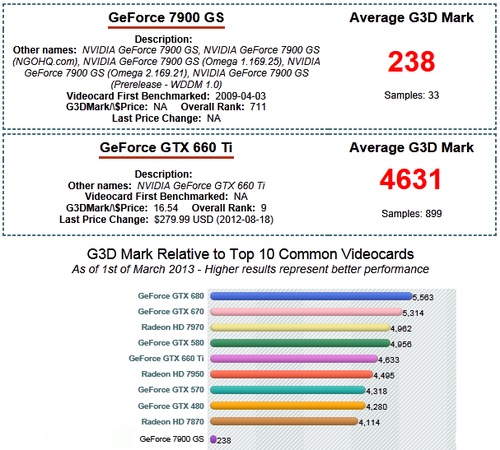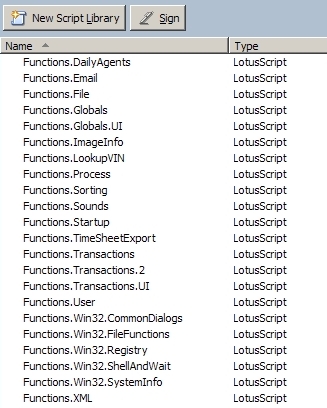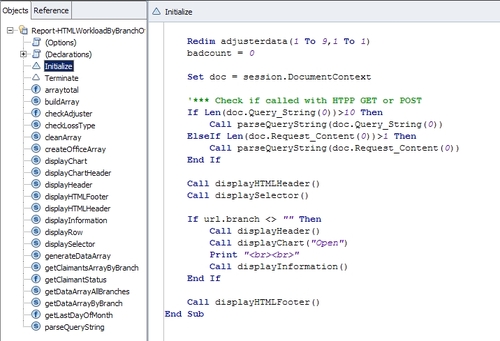Downloaded the Notes client with Domino Designer and Administrator, installed it on top of the public beta from December in a viritual machine (with 1GB memory). Install went without any problems, and the client starts up fine. All settings and bookmarks were preserved from the beta.
It just works.